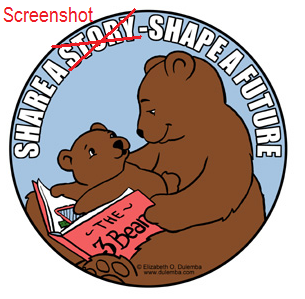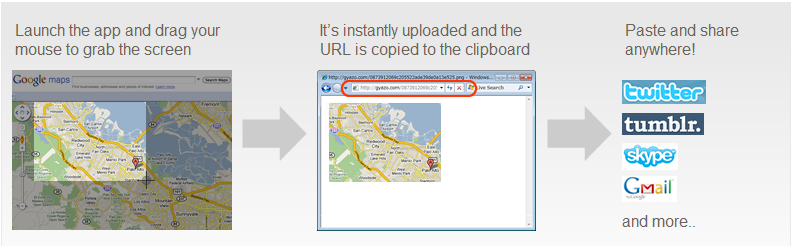I thought I'd start off fun and post some games, but how is that helpful? That is the point of this blog, and I for one am not one to stray off topic. So as I sit here enjoying Chips Ahoy! and milk, which I love. I prefer those little chocolate doughnuts (that's the right way to spell it according to my college journalism editing professor, but I secretly think 'donuts' is way more fun to type and look at).
But I digress...
Protection. For this post I'll start with the basics: Anti-Virus.
There are a gross amount of possible "solutions" out there, but I'm wanting to make sure you actually fulfill this need the best way possible, without creating other issues. Now in my humble opinion, I want computing solutions to be easy, logical and affordable (my preference on the definition of that last word is 'free' (and legal)). So to share this information I'll start with my preferences, and then give others, and why they are not preferred.
For those of you looking for the
nuggets of info (and trust my judgement already):
here's the breakdown in list form:
- Avast! My preferred antivirus.
- Microsoft Security Essentials trusted 2nd.
Avoid:
- AVG
- Avira
- Norton
- McAfee
Now you skimmers, head to the bottom (feel free to read though). Now the reasoning for my list:
has been my trusted anti-virus program of choice for about three years now. The reason I first turned to it, is it has a great free home version, but free is hardly the only reason to go with something (especially if the word has an * with it, and even worse if it is on an ad).
But the reason why I have stuck with Avast! is because it runs light on the system, and it does its job, and nothing else unlike other antivirus programs. Another great reason is it updates virus definitions at least once a day, which is what keeps it current on what threats are out there... so it can do its job! The few times I have run across a virus from a questionable file or something, it snatches it up and quarantines it almost instantaneously.
As proof of its greatness, it has been slowly climbing the most popular download charts on
download.com and currently sits in #2.
The only con I can say is by default, when it updates the definitions it tells you, literally: "Your virus database has been updated.," everyday... You can of course change this option. I did such in the Windows Control Panel. (Control Panel > Sound > Sounds tab. Then scroll down to Avast in the list and change the sound. Or go to the settings of the program itself and disable the sound by unchecking box for update sounds).
Microsoft Security Essentials is relatively new to the scene, but has been getting great
reviews. I personally have not yet tested it (I could use some more test computers for such things, which I also would loan out or give to someone lacking a computer. Anyone feeling generous?). My brother, Josh, however has begun to use it on all his PC's. He is the professional nerd in the family, as a Security Analyst for a hospital IT department, and a contract nerd on the side (I too was a nerd for hire, especially in college, but I was usually paid in donuts. Seriously).
What Josh has experienced echo's the reviews it MSE has been getting since its release. It as well is designed to work in the background of your computers processes, not bogging down the system, and doing its job and nothing more. It also has frequent automatic updates and one extra thing is it doubles as malware protection (more on that later).
Now, antivirus programs to
avoid:
AVG it itself infects the computer, bogging it down and just plain sucking.
Avira, its newer versions freeze up a lot and it struggles to automatically update. It as well is on the slow end.
Norton, yeah it is pretty good, but can also overtake your computer like AVG and you have to pay $40 a year. Ridiculous for virtually the same protection as any number of free anti-virus'.
McAfee is probably on of my least favorite
bloatware "anti-virus'" wanting your money. Just recently their corporate version of the program
embarrassed itself. And again.. $40?!?
If you have any of these, I implore you, uninstall them and get something that does its job.. for free. There is no reason to have to pay for anti-virus, and if you feel "safer" doing such... get off of Limewire! Then you won't feel such a ever-present threat.
And now for something completely
different.